Release your app
Once your app is fully developed, you can publish it through Genstore and submit it to the Genstore app store for merchants to install or purchase.
Genstore currently supports public release, allowing you to distribute your app to a broader audience via the app store.
Prerequisites
Before you start, make sure to:
- Register and log in to your Genstore Partner platform account
- Create and select your app
Choose your release method
To enable public release:
- Log in to the Partner platform.
- In the left navigation, click App.
- Select your target app to open the details page.
- In the left panel, click App release.
- Check the box for Public release.
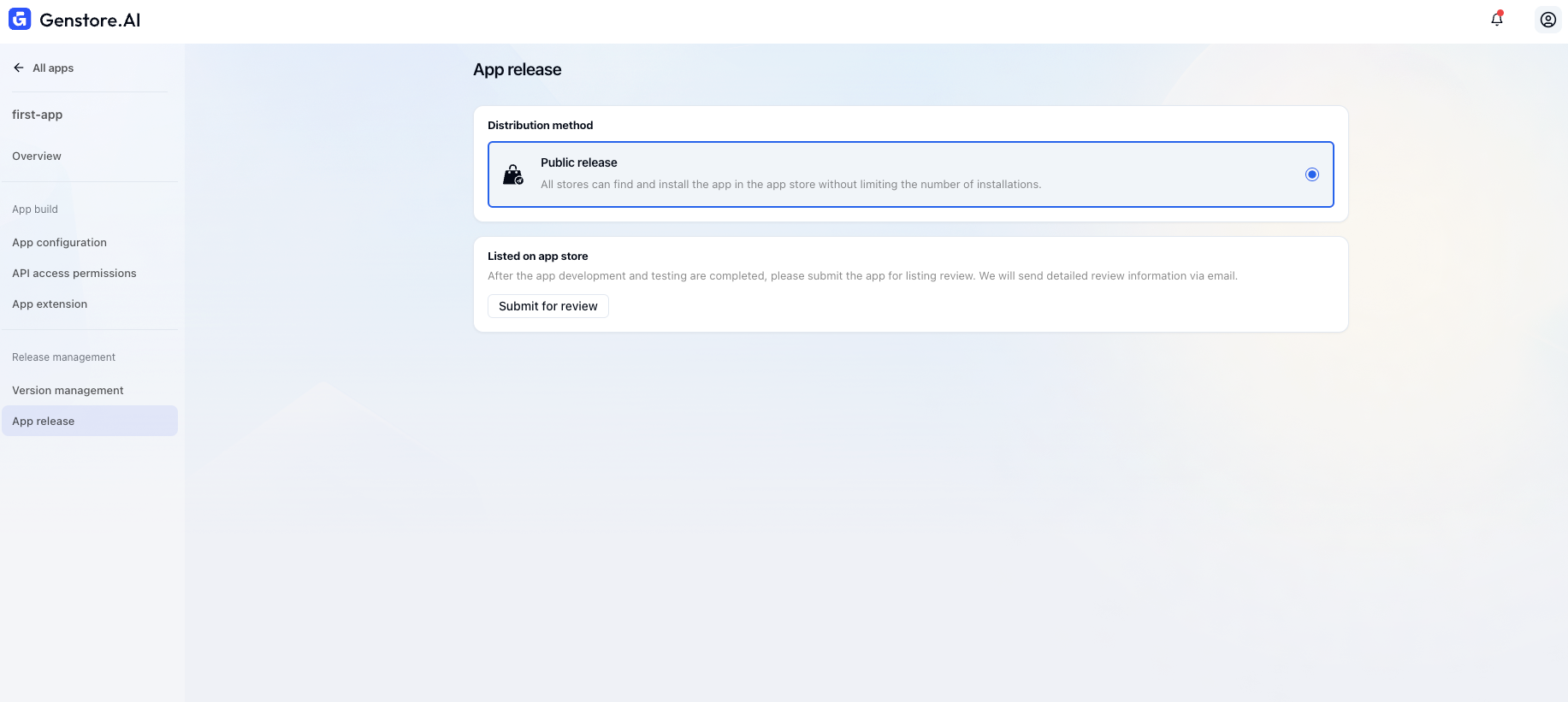
Once public release is enabled, you can begin the app store listing process.
Fill in listing requirements
After enabling Public release, go to the List on app store section and click Submit for review.
The system will check for missing content and prompt you to complete the required fields.
Make sure that:
- You have requested the necessary data access permissions
- Your app URL has a valid TLS certificate
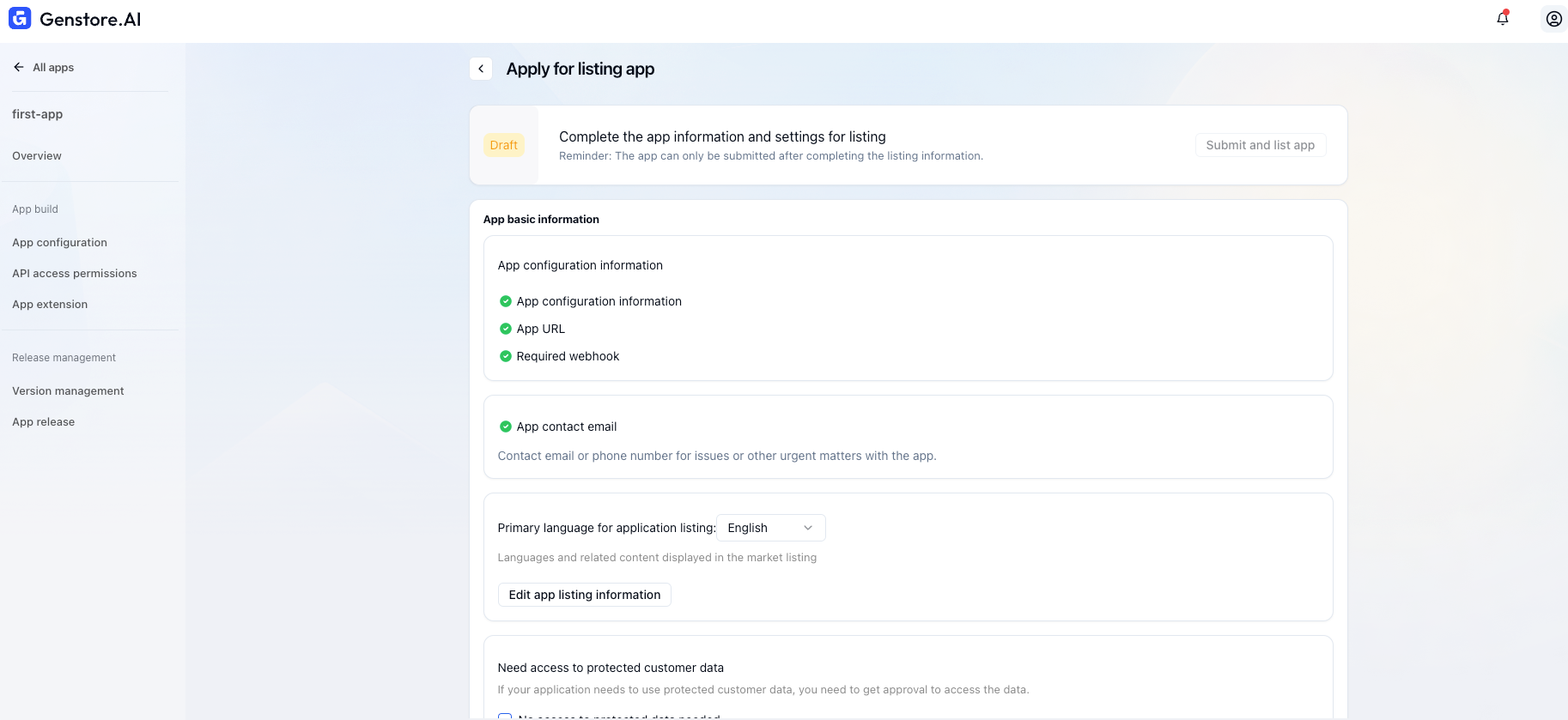
Edit your app listing (primary language)
- In the Primary language for app listing section, select your app's primary listing language.
- Click Edit app listing information, fill in the following fields, and click Save:
- Basic information: App name, logo, category, supported languages, description, demo URL, screenshots, privacy policy, and tutorial links
- Pricing: Select a pricing model (free, subscription, or one-time purchase) and define pricing details
- Discovery content: Add a subtitle to improve your app's visibility in search
- Contact info: Provide emails for review, publishing, and support contacts
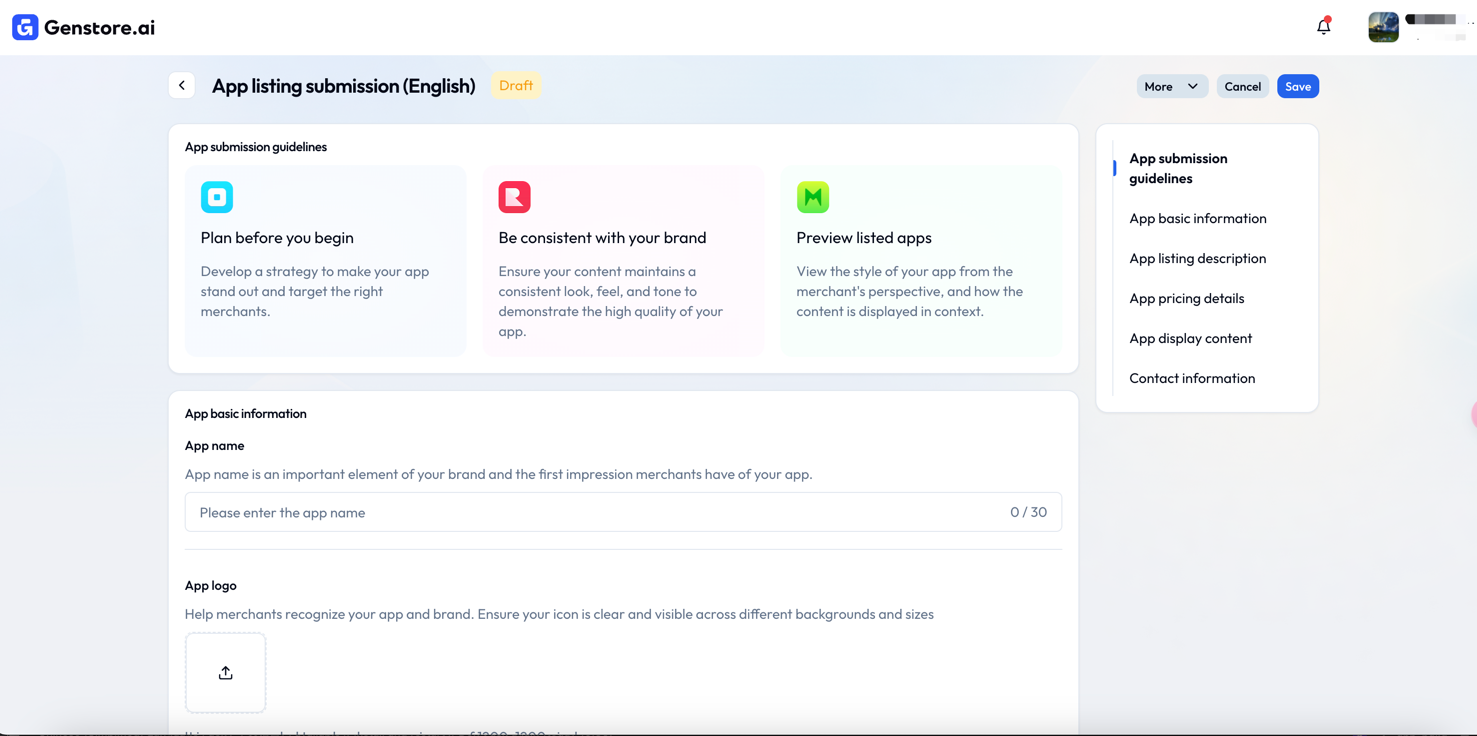
Submit for review
Return to the Apply for listing app page and confirm the following items are completed:
- All required fields have passed the system check.
- The Primary listing language section shows Completed.
- If your app requests access to protected data, click Edit under Need access to protected customer data, complete the settings, and click Confirm.
- After saving your app listing, the Edit listing content button will show Completed
Once everything is complete, click Submit and list app to send your app for review.
If the button is disabled, please double-check that all required sections are marked as completed.
Optional: Configure multilingual listing
The above steps complete the primary language setup. To reach global merchants, you can add additional language versions for your app store listing.
How to add more languages
- In the Partner platform, go to App.
- Select your app and open the details page.
- Click App release from the left menu.
- You can check the primary language in the Primary language for app listing section.
- To add more languages, click Add language under Other languages in the app listing. Genstore currently supports English and Simplified Chinese
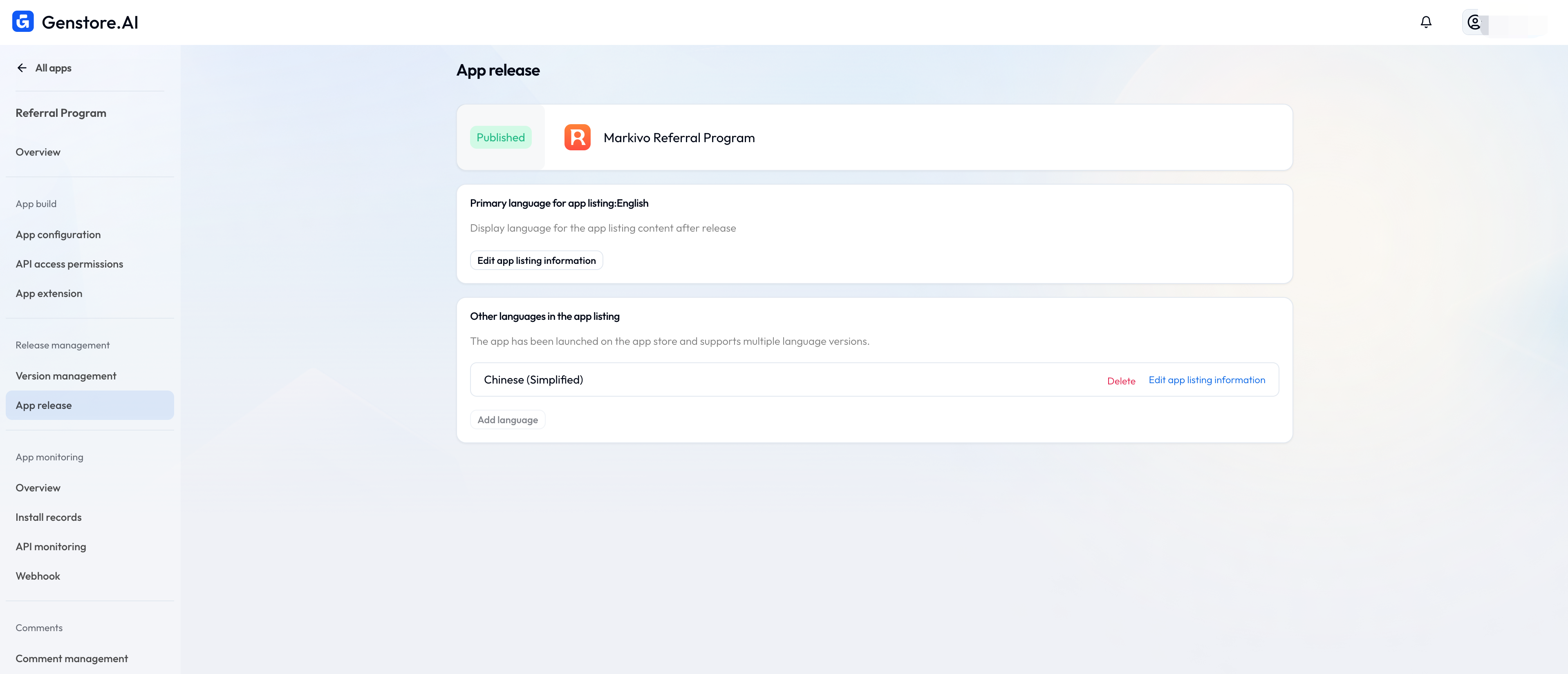
Fields that support multilingual versions
You can localize the following content for each supported language:
- App name
- Subtitle
- Logo
- Description
- Feature screenshots
App store language behavior
Multilingual settings only affect how your app appears in the Genstore app store. The system will display the appropriate language based on the user's browser or system settings.
For example:
- English users will see your English listing.
- Chinese users will see your Chinese listing.
This helps improve your app's discoverability and appeal in different regions.
Installed app name behavior
Please note that multilingual configurations do not affect the app name displayed after installation.
In the merchant dashboard, your app will appear with the default app name set during development.

